For Godo Property users, you can add products and/or services that are available at your property, that travel agents can book directly in Travia.
You can create a product that is dependent on the room, can be a mandatory product or stand alone that can be added to the booking.
Click on Property Products. And to create a new product click on Create New Product.
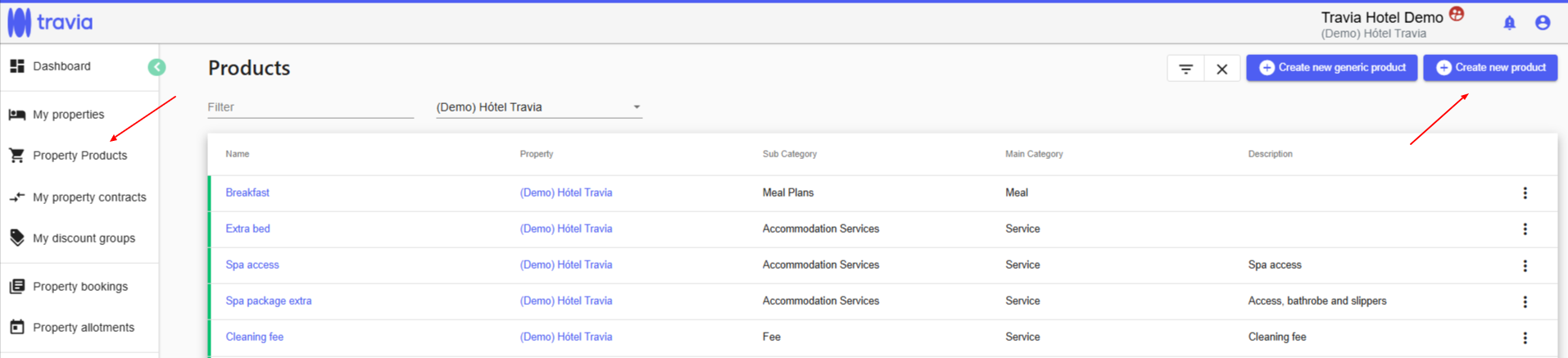
**Generic product is for those that have multiple properties on their account in Travia and want to add the same product to all properties.
1. Create New Product - Basic Information
The setup will take you step by step on how to create a new product.
Fill in the basic information about the new product.

Name - name the product e.g. Linen, Spa access, Cleaning Fee etc.
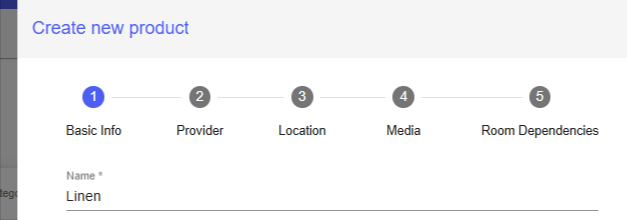
Category - choose what type of product this is - Transportation, Meal, Service, Guide or Other.

Sub category - defines in more detail what kind of product this is. Each main category has different options in the sub category. Please choose what best applies.

Description - give a description of the product in more detail.

Pricing category - for accurate pricing choose the pricing type for the product.
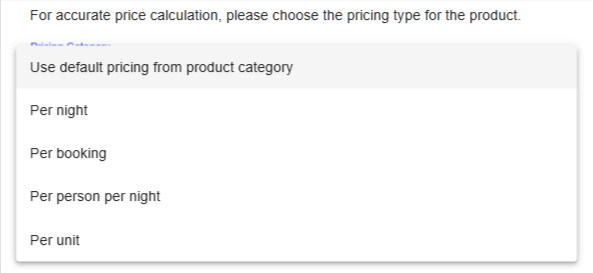
When everything is filled out click Next.

2. Connecting the product to Godo Property with the Provider Identifier. The product number of the Invoice Charge Items that can be found in Godo Property.

Screenshot from Godo Property:

3. Location
Does the product have a location?
If not please keep the toggle gray and click Next.

If the product is at another location then your property please move the toggle so it becomes green and fill out the necessary information.

4. Media
You can add an image of the product.
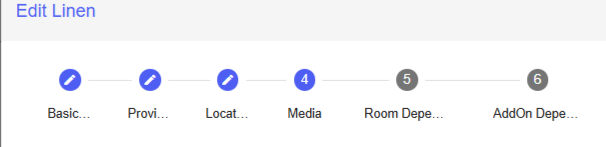
5. Room Dependency
The product can be dependent on all room categories or one category. It can be a mandatory product or if the guest chooses to add products to their trip.
The product does not need to be dependent on a room and can be a stand alone product, e.g spa access, wake up call for northern lights etc.
A mandatory product will be automatically added to the room when booked.
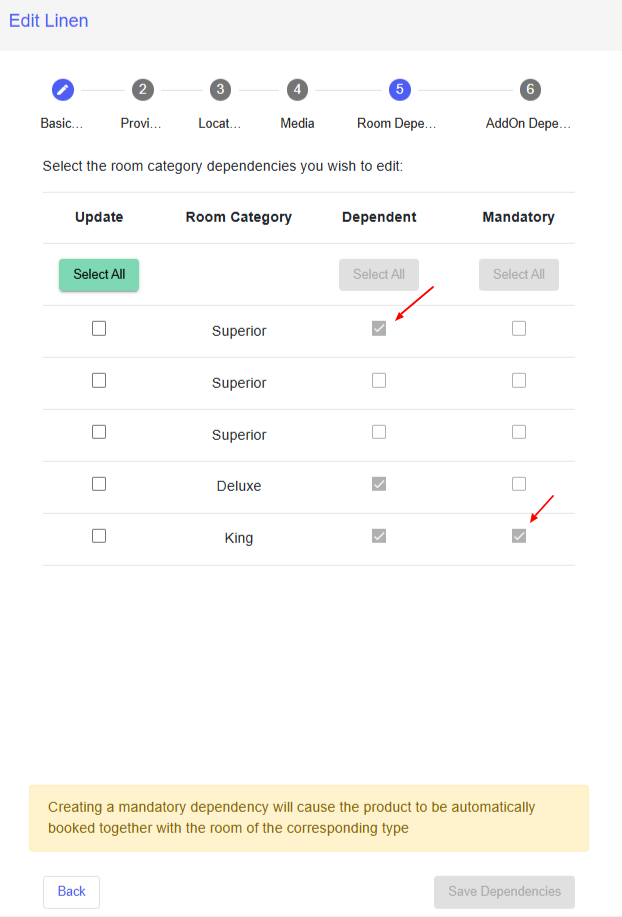
Click on Save Dependencies and the product has been created.
To activate the product:
The next step is to activate the product so its bookable. This is done in 2 places, on the room level and in the price agreement.
Click on My Properties and enter your profile. Click on Rooms and the room you want to the product to be bookable for.

Under Room Add-ons the product list will appear.
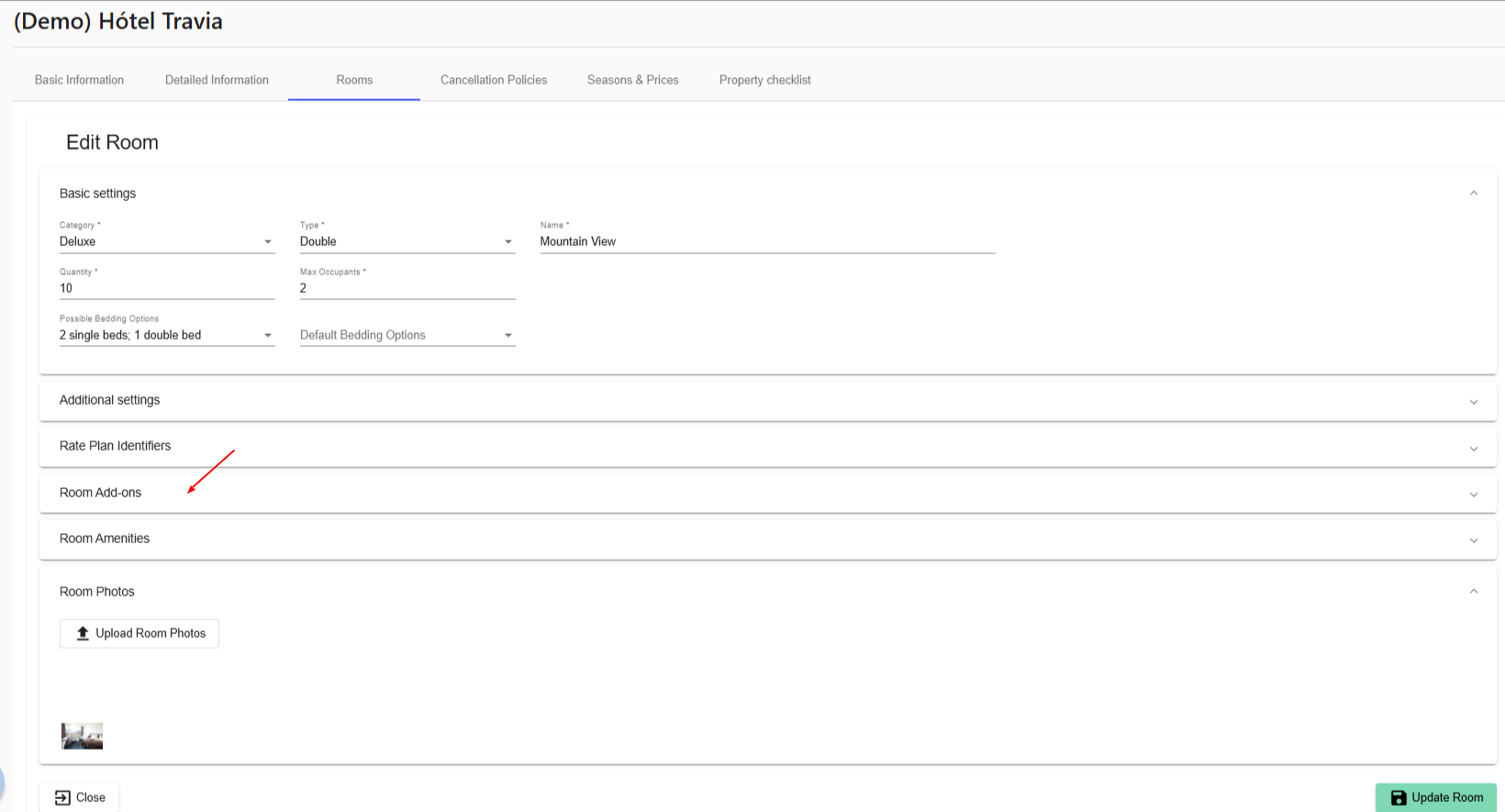
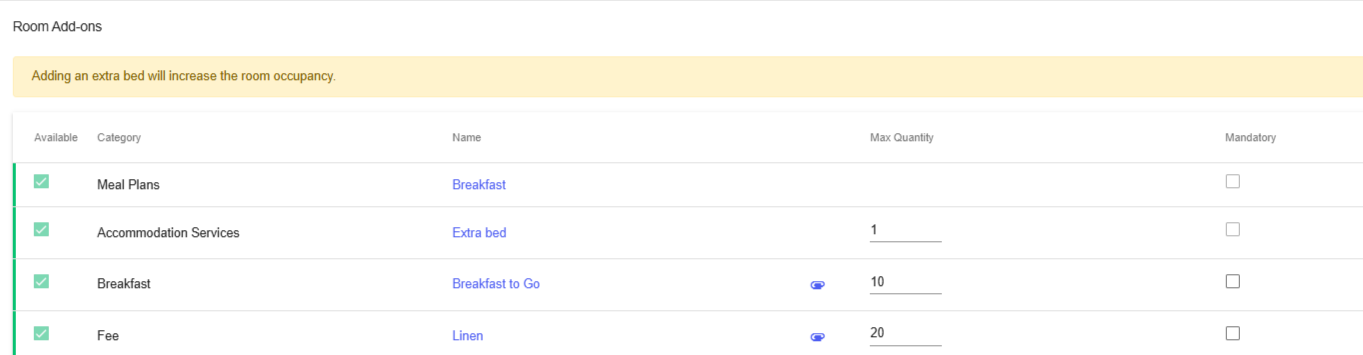
Those you want applicable for the room needs to be activated by ticking the box and also add how many are available for the room type.

The next step is to add the pricing on the price agreement. Under Seasons & Prices you find your price agreement. Choose the one you want to update with the product. Find the product on the list and setup up the price.

How a product looks on the booking in Travia:
For example a mandatory cleaning fee per stay.
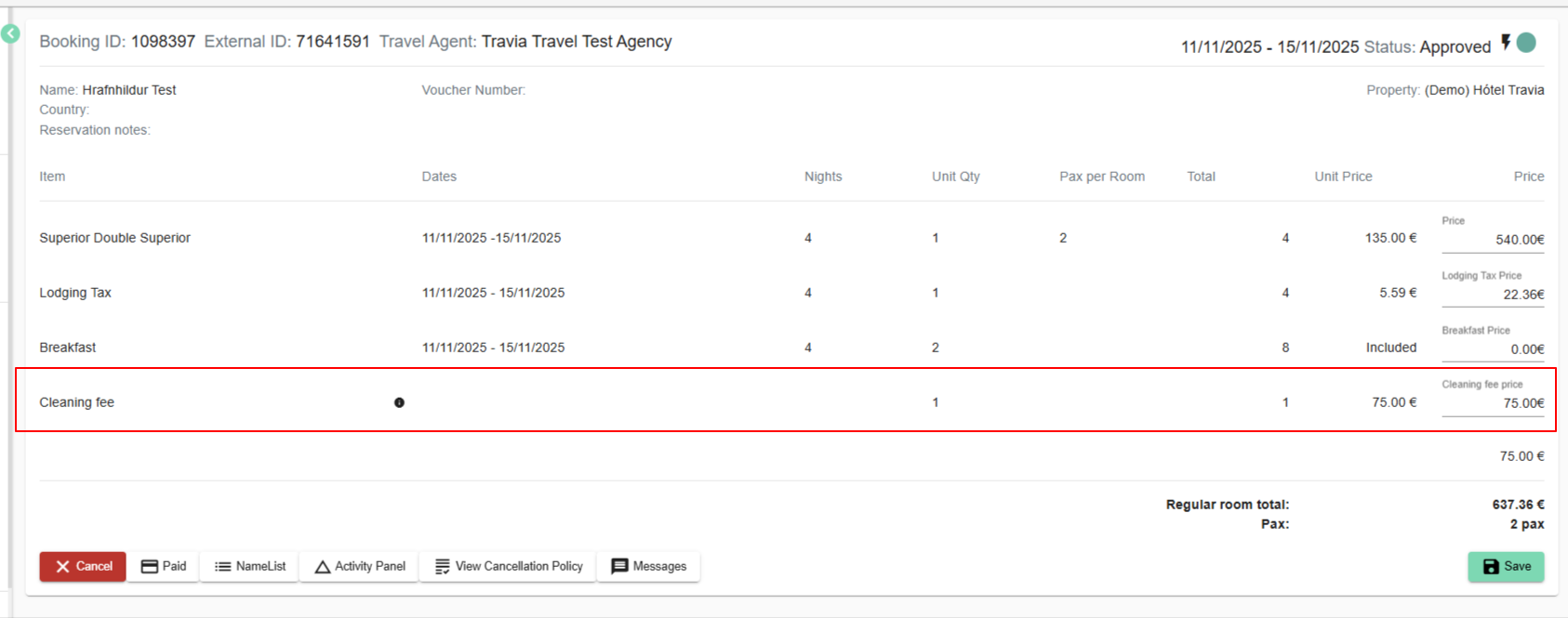
Was this article helpful?
That’s Great!
Thank you for your feedback
Sorry! We couldn't be helpful
Thank you for your feedback
Feedback sent
We appreciate your effort and will try to fix the article